Help:Introduction to talk pages/All
Talk pages
If you have a question, concern, or comment related to improving a Wikipedia article, you can put a note on that article's talk page.
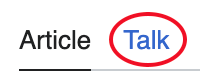
You get to the talk page by clicking the "Talk" tab at the top of the article. If the tab shows up in red, it just means no one has commented yet; feel free to start a discussion.
When you start a new discussion topic, put it at the bottom of the talk page. The best way to do this is by clicking the "Add topic" tab at the top of the page. This allows you to enter a new section heading and your comments.
If you are responding to someone else's remarks, put your comment below theirs. You can do this by clicking on the Reply link after their comment. Link to pages you mention with the ![]() icon and mention other editors with the
icon and mention other editors with the ![]() icon.
icon.
Your comments will be signed with your IP address (a number representing your internet connection)username and a link to your personal talk page, along with the time you saved the page. If you create an account, your username will become your signature and you will be able to customize its appearanceIf you want, you can customize the appearance of your signature.
User talk pages
Everyone contributing to Wikipedia has their own user talk page. On this page, anyone can leave a message for you. People can ask you questions or give you advice. There are also some automated "bots" that can add helpful messages.
Unregistered users on a shared internet connection, like school or home networks, get a shared talk page. If someone leaves you a message, you'll see a notification at the top of whichever page you're looking at: When you receive a message, you'll get a notification at the top of your screen:
You can reply the same way you would at an article talk page: click the Reply link after their comment and mention them with the ![]() icon to notify them.
icon to notify them.
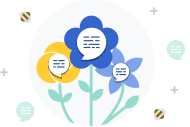
Generally, you can find an editor's user talk page by following the link labelled "talk" in their signature, located at the end of their messages. You can always reach their user talk page by clicking on their name in the signature, and then clicking on the "Talk" tab, as you would with an article. You can also reach another editor's talk page by typing "User talk:" and the name of the user in the search bar.
Drawing attention

Not all talk pages are monitored by other editors. This is particularly true for more obscure topics, which often have less well-developed articles and can go years without human activity on their talk page.
If you want to edit a more obscure article and feel confident, just be bold and do so. However, if you'd like to discuss a potential change first to get a second opinion or seek help, you can start a discussion on the talk page and then share a notice about it on a more popular page.
To do this, first check out any associated WikiProjects listed at the top of the article's talk page. If they seem active, post an invitation to their talk page to join the discussion. You can use {{subst:Please see|Talk:Page name#Section name}} to do this or just write it out, but do not start the same discussion in multiple places. If none of the projects seem active or no one replies, you can also ask for help at the Teahouse.
Talk pages are used for many different types of discussions, including proposed mergers, splits, and moves (title changes). Some discussions are held at noticeboards, such as the village pumps or Articles for deletion (AfD).
See also

