Wikipedia:Administrators' guide/Deleting

Administrators delete pages based on the speedy deletion criteria, XfD discussions and proposed deletions.
Deleting a page is straightforward: click on Delete in the Tools menu on the page (this option is only visible to administrators), select a reason or enter a custom reason, and click Delete page. Admins can likewise undelete pages, usually due to a request at WP:Requests for undeletion or WP:Deletion review. Since an undeletion is reversing another admin's action, keep in mind that administrative actions should not be reversed without good cause, careful thought, and (if likely to be objected to), where the administrator is presently available, a brief discussion with the administrator whose action is challenged
. As with other administrator actions, all deletion-related actions are logged.
In addition to instructions for deletion and undeletion, this guide also covers using the revision deletion function to delete and undelete specific revisions. These instructions are primarily written for the Vector 2022 skin.
Deleting a page
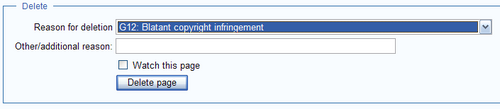
- Go to the page you want to delete, in this case Wikipedia:Administrators' guide/Deleting/delete2.
- Click on the Delete link in the Tools menu. This won't immediately delete the page—you'll review the deletion on a separate screen. (On some skins, this may be in the More drop-down near the search box.)
- Using the Reason: menu, select a reason. There are preset reasons for speedy deletion and other common reasons. The default is "Other reason", for typing in a custom reason in the Other/additional reason: box. It is usually preferable to select a preset reason - if using a custom reason instead, make sure to link the relevant speedy deletion criterion or deletion discussion.
- Click the Delete page button.
- This deletes all revisions of the page.
Batch deletion
To delete all pages created by a particular user, use Special:Nuke. For other mass-deletion needs, use Twinkle's "D-batch" module (see tools). Remember that even if performing a batch deletion the burden is still on you to make sure all of the pages you are deleting in fact meet the criterion you use to delete them.
Undeleting a page
- Go to the article to undelete, here it's Wikipedia:Administrators' guide/Deleting/delete2. To practice, you may need to delete this page using the instructions above.
- Click on the Undelete link in the Tools menu. Alternatively, under the title, click on View or undelete [one] deleted edit? at the top of the deleted page. There may be more than one deleted edit.
- You will now see all deleted revisions. Check the boxes next to the revisions you want to restore. To restore all, leave boxes unchecked.
- Using the Reason box, select a reason for undeletion from the dropdown menu (preferred) or type a custom reason in the box to explain why you're undeleting the page.
- Click Undelete.
- The page will be undeleted.
Deleting a revision
For certain edits, like those with libel or private information, a specific revision may need deletion. Familiarize yourself with criteria for redaction before using this tool.
- Go to the page history for Wikipedia:Administrators' guide/Deleting/delete.
- Click the tick boxes to the left of the timestamps for the revisions you wish to delete.
- Click the Change visibility of selected revisions button that is above and to the right of the revision list. This will bring you to another screen.
- Select the tick box for delete revision text, delete edit summary, and/or delete performer's username/IP address, depending on the amount of information you would like redacted.
- Using the Reason menu, select a revision deletion reason (preferred) or enter a custom reason.
- Click the Apply to selected revisions button to remove the revisions.
- Review the article history to ensure the material has been deleted.
Revision deletion notes
- Revision suppression by the oversight team takes precedence over revision deletion.
- In some cases, you may also need request revision suppression. See Wikipedia:Oversight for more information. Administrators may first revision delete, then request oversight via Special:Emailuser/Oversight.
- You may receive one or more warnings that some of what you're trying to revision delete has already been revision deleted if another administrator acts before you. You can generally ignore those warnings.
- The navigation popups gadget effectively ignores revision deletion when hovering over "diff" links. To check whether the text of a revision has been revision deleted, you'll need to open it up.
- It's also possible to delete the whole page and then undelete specific revisions, although this method is not commonly used.
Restoring selected revisions
- Go to the page Wikipedia:Administrators' guide/Deleting/delete2.
- Add an edit that should not be restored.
- Repeat steps 2-4 of Deleting a page.
- Repeat steps 1-5 of Undeleting a page.
- To restore selected revisions without the edit to omit, select only the checkboxes of the needed revisions (tip: hold shift to select multiple checkboxes quickly).
- Repeat steps 5-6 of Undeleting a page; only selected revisions will be restored.
Deleting files
You can delete files as you would any page by deleting the page itself. Under "File history", you can delete specific versions or change their visibility. If there's more than one revision, "Delete all" will delete all. You can't delete only the latest revision without deleting all older copies.
For non-free images, only the latest revision should remain live. Older revisions should be deleted per policy on non-free content. Usually, this involves tagging with {{orphaned non-free revisions}}, then after seven days, older revisions are revision deleted under CSD F5/WP:F7.
Tools
Deleting pages
- Twinkle – Allows you to delete a page and optionally its talk page, all the redirects to that page, and even unlink any links to that page. Ability to delete under multiple criteria is now supported
- Batch-delete: Click on the "D-batch" link to activate Twinkle's batch delete feature, allowing you to delete multiple pages at once. The module loads all links on the current page and lets you select which ones to delete, along with options to also delete their talk pages, redirects to those pages, and removing links to those pages. Very useful for instance when closing a discussion at WP:AfD as delete, where you need to delete all pages in a category. You can also use Special:PrefixIndex to generate a list of subpages of a page, and then use D-batch to delete all of them.
- CSDHelper - Allows to easily handle speedy deletion requests, both deleting and declining, with multiple customizing options.
- SpamUserPage (WP:SUPG) – Allows you to delete a userspace page, block the user, and issue them with a block notice, all in one click, with options for types of blocks, deletion rationale, etc.
- spamublock – Delete a userpage, block the user, and issue {{uw-spamublock}} with one click
- User:Mr. Stradivarius/gadgets/Draftify (WP:DFY) – allows you to move a userspace draft to the draft namespace without a redirect (deleting the userpage), tag the new draft with a draft template, and notify the user of your action
- User:MPGuy2824/MoveToDraft – Allows you to move an article page to the draft namespace without leaving a redirect, tag the new draft with the draft template, and notify the user of your action. Forked from User:Evad37/MoveToDraft.
- Special:Nuke – MediaWiki-provided tool to selectively delete all pages created by a user.
Deleting revisions
- massRevdel – Selectively revdel/suppress all edits by a user
- url-select-revdel – Helpful for responding to RD1 requests. {{copyvio-revdel}} will now have a link to open the history page with the relevant checkboxes already filled out.
- revdel-responder – Additional tools for responding to RD1 requests, useful with url-select-revdel
See also
- Closing deletion discussions - Process for recording community decisions
